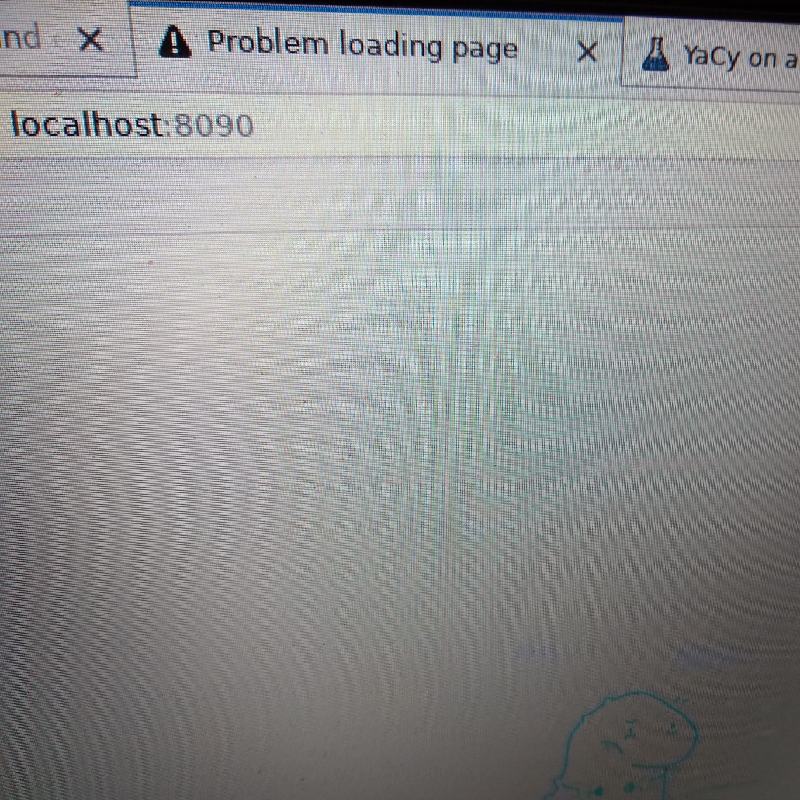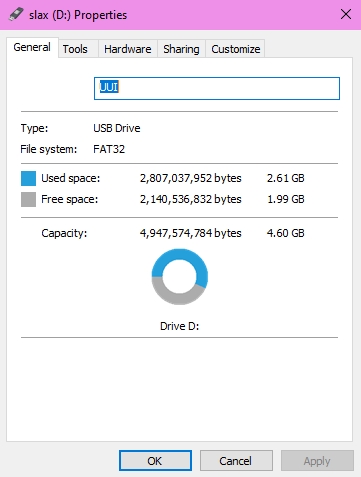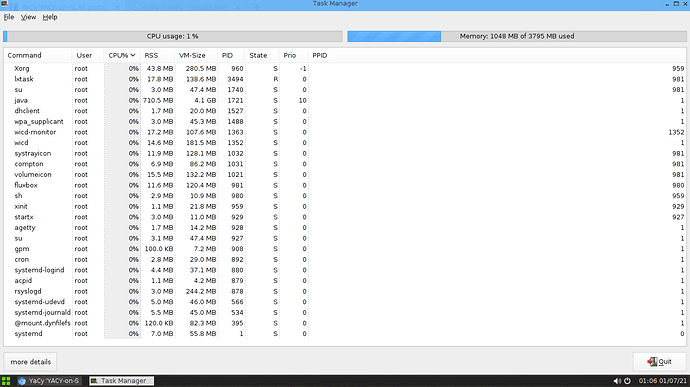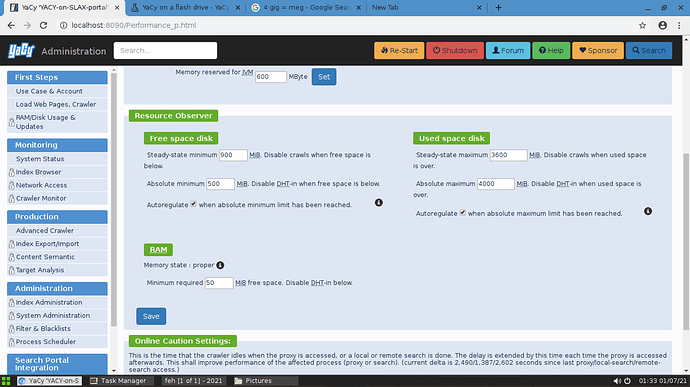Yes, if someone has some clue what they are doing. If though, (like me, unfortunately) they have never done much if any computing outside an MS Windows graphical interface, there is not much hope.
I’ve probably got a dozen or so “small Linux” systems up and running, using some Windows utility (Rufus, Easy2Boot, etc.) only to find myself staring at a blinking cursor, not knowing what to do next.
The main issue, installing from windows seems to be, if “successful” the result is a USB with an underlying FAT32 file format, which is limited to 2, or at best, maybe 4 Gig. With that, YaCy, with the default settings, will quickly start complaining about “low disk space” and shut everything down, even with 100+ Gigs of free space on the USB.
Apparently ext4 (Linux file system) will allow utilization of the entire USB drive, but so far I have not found any means of formatting a USB to ext4 directly from Windows.
Also, any Older 32 Bit hardware is similarly limited in terms of drive space utilization, apparently.
As I write this, I have just a few minutes ago, reading this: Tiny Core Linux on a USB stick | MiViLiSNet a windows utility: Sourceforge Download link: core2usb download | SourceForge.net which apparently CAN format a USB to ext4 (and other Linux formats) from Windows.
Tiny Core Plus sounds like it might be something I would be more comfortable with.
Alternatively I’m also looking into booting up some Linux system from an Easy2Boot multi-boot drive then following the instructions on the page you linked to previously: Create a Bootable USB - Alpine Linux
MX Linux may not be the way to go because it itself, apparently, cannot utilize an entire large USB for persistent storage.
Slax is another one that looks promising, IF I can figure out a way to install it on a USB formatted to ext4. So far I’ve been able to boot Slax from Easy2Boot but without persistence.
“Unfortunately FAT is limited to 4GB file size; for that reason, persistent changes can’t grow more. In case you need to save more, please format your storage drive with some Linux filesystem such as EXT4 or BTRFS and install Slax to it. Slax will be able to save changes natively and will be limited only by the actual capacity of your device.”
There are currently many USB drives in the 1 or 2 terabyte class available, but as yet I’ve not managed to cobble together anything that would allow a Linux+Yacy USB to utilize more than a few Gigs.
I’m diligently hammering away at it though as I’m able to find the time. Recently however, that’s been difficult as we’ve had a blizzard of snow here. I’m having to keep sidewalks shoveled, the temperature has dropped and pipes froze, so today I’m a plumber working on fixing broken pipes and praying the power doesn’t go out as then I’ll need to chop wood and build a fire as well.
Thanks for the encouragement and suggestions!
I’m going to have to take the plunge and start doing things from Linux itself on the command line but the main problem there is all the laptops I have that I can boot Linux on are mostly junk with malfunctioning keyboards, so I end up frustrated, banging on some key that is stuck.
I need to get a new actually NEW computer sooner or later I think. I really like the idea of utilizing old hardware, but for initially hacking this out, I need to at least have a computer with a functional keyboard.