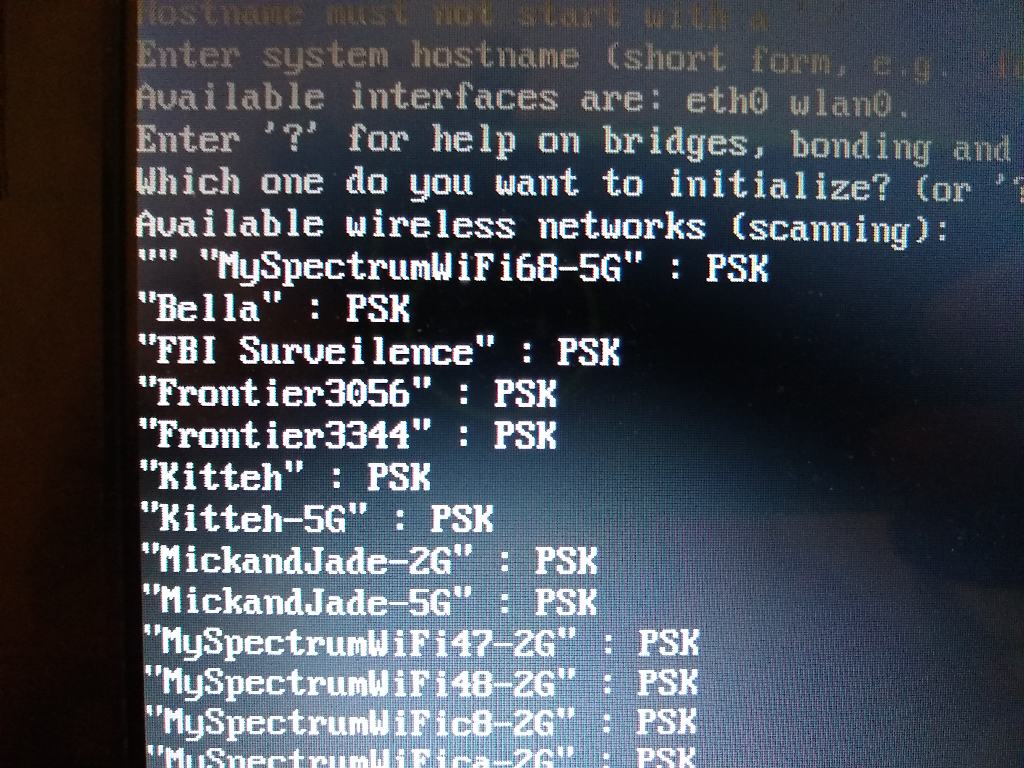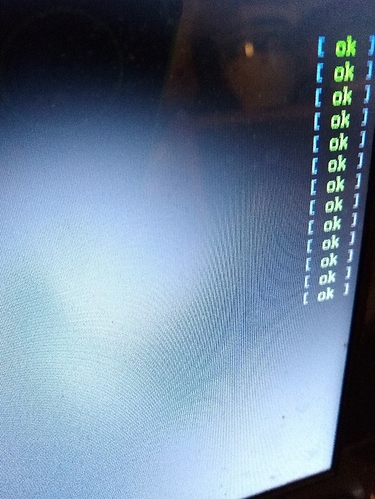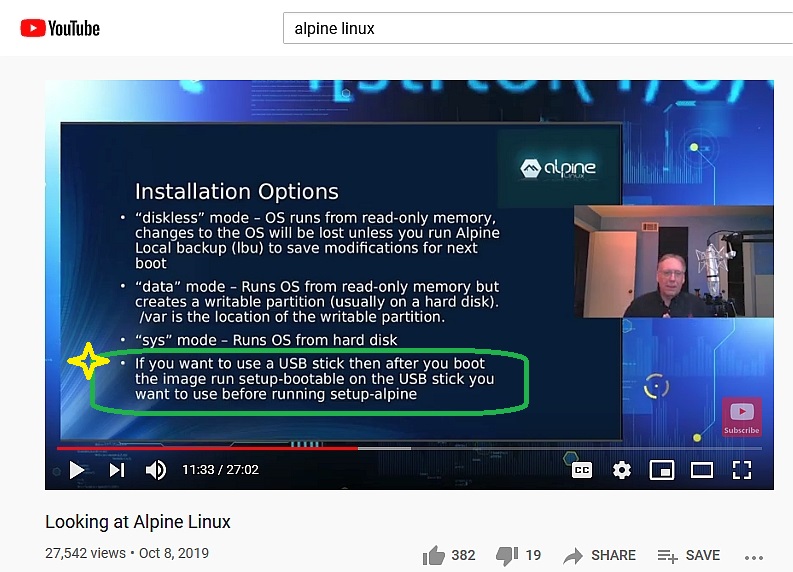Rufus works to get a bootable USB going to run: setup-alpine
Rufus: https://rufus.ie/
Create bootable USB stick from ISO on Windows
Additionally to the method above for Linux systems, there is also the Rufus program available, which allows writing such bootable USB flash drives under Windows.
Note: Rufus has been tested and works on Alpine Linux 3.12.x with the following settings
- Partition scheme :
MBR- Target system :
BIOS or UEFI- File system :
FAT32- Cluster size :
4096 bytes (default)
source: https://wiki.alpinelinux.org/wiki/Create_a_Bootable_USB
If someone wants to brave installing Alpine via Linux entirely on the command line, then they already know way more than I do. I tried, but quickly got lost in the woods.
Rufus worked for me.
Booting up Alpine Linux from the USB drive it gets to
localhost login:
type: root and hit return
Welcome to Alpine
I’m starting this thread mainly to get help, and report progress.
You can setup the system with the command: setup-alpine
localhost"~#
type: setup alpine
From there, I found information on this page somewhat helpful:
https://www.fedux.org/articles/2020/10/05/setup-alpine-linux-diskless.html
setup-alpineEnter the following into the prompt of the installer.
Keyboard layout: none (or whatever suits your preference) Hostname: localhost Network interface: eth0 IP address: dhcp Manual network configuration: no Password: test123 Again password: test123 Time zone: UTC HTTP proxy: none NTP client: chrony Mirror: 1 (or whatever suits your preference) SSH server: openssh Setup disk: none Store configs: none Apk cache directory: none
Helpful in that I got through the setup process, keyboard, timezone, networking, dhcp, apparently, but I’m not sure this alone produces the results wanted. But I did manage to get my wireless working, get online, contact download mirror, etc. everything going OK, then I end up with a typewriter.
I think because my computer has no hard drive to install any downloaded packages, and I don’t yet know how to specify a flash drive, what type of installation to use, maybe I should be running setup-bootable rather than setup-alpine?
I’m faced with a quagmire of possible directions to try from here, or start over with different settings, but so far everything I’ve tried ends up with a “typerwrite”. that is, a kind of text editor that echos back whatever I type but does nothing else. typing help, shutdown, commands of any kind have no effect. other than the keystrokes appear on the screen. Hitting the power button though, initiates a long involved shutdown… so something was up and running.
I think I may need to install the packages FIRST, before running setup, from what I can gather. but what and how?
It seems to be a fully operational, or potentially operational Alpine Linux, but with zero packages installed. So it does nothing but mimic a typewriter.
Otherwise it looks like the lights are all green!
WiFi up
Everything loaded:
Lights all green: